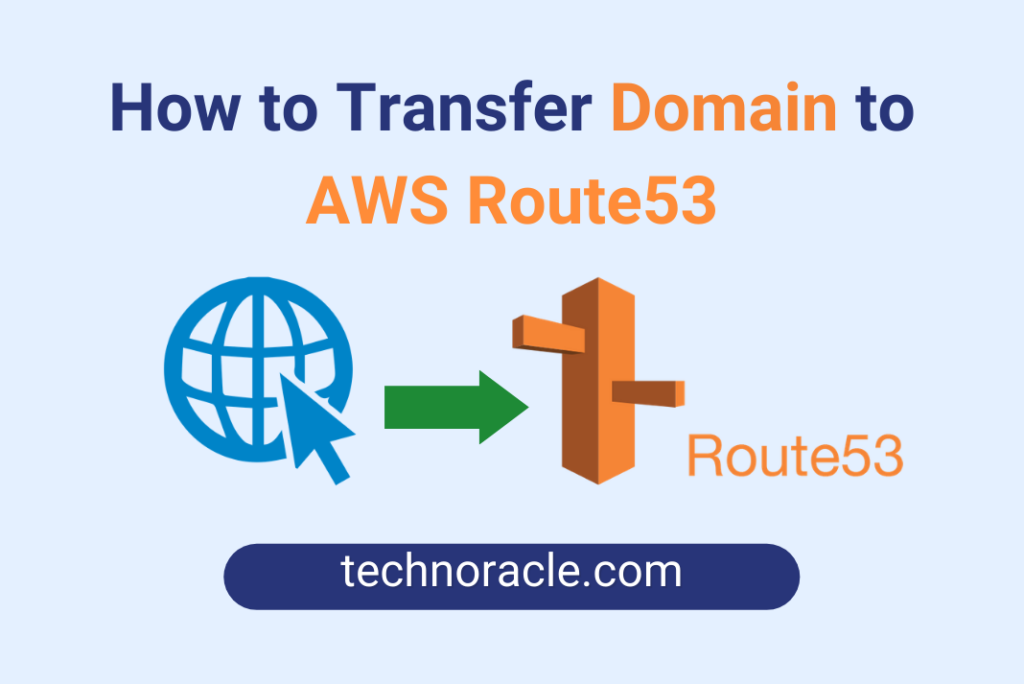After you’ve installed or set up any website on AWS EC2 instance, you have to map the domain name. In this article, I have discussed “How to Transfer Domain to AWS Route53”.
So let’s dive in.
How to Transfer Domain to AWS Route53
Before pointing the domain, you have to set up any website such as WordPress on AWS EC2 instance.
Total Time: 5 minutes
Copy Instance Public IP
Login to AWS console and go to EC2 dashboard from the services. On EC2 dashboard, select the instance to copy public IP.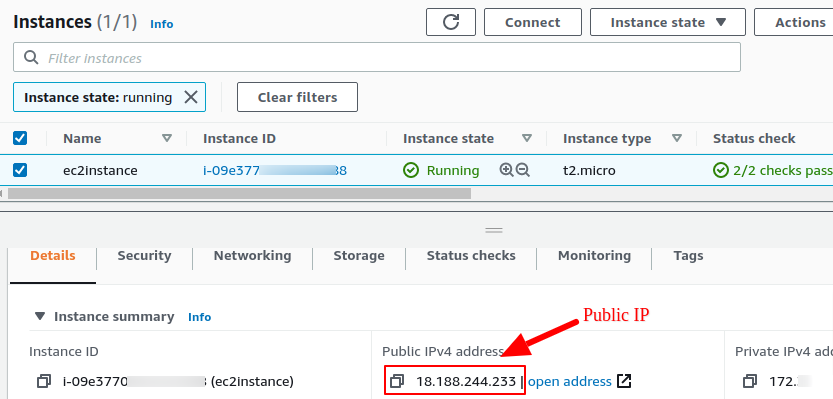
Create a Hosted Zone on Route53
Now go to the Route53 dashboard from the services. You can search “route53” on the search bar to find it quickly. After opening the Route53 dashboard, click on the Create hosted zone. Add domain name and select Public Hosted Zone to create a hosted zone.
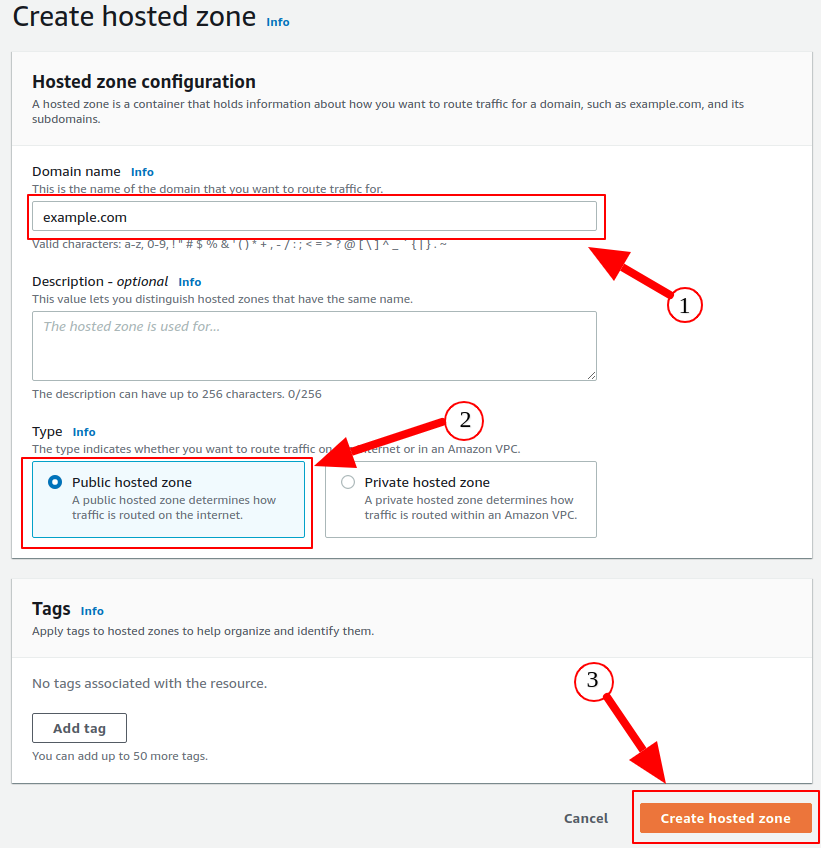
Add “A” Record
Now add “A” record to the hosted zone by clicking “create record”.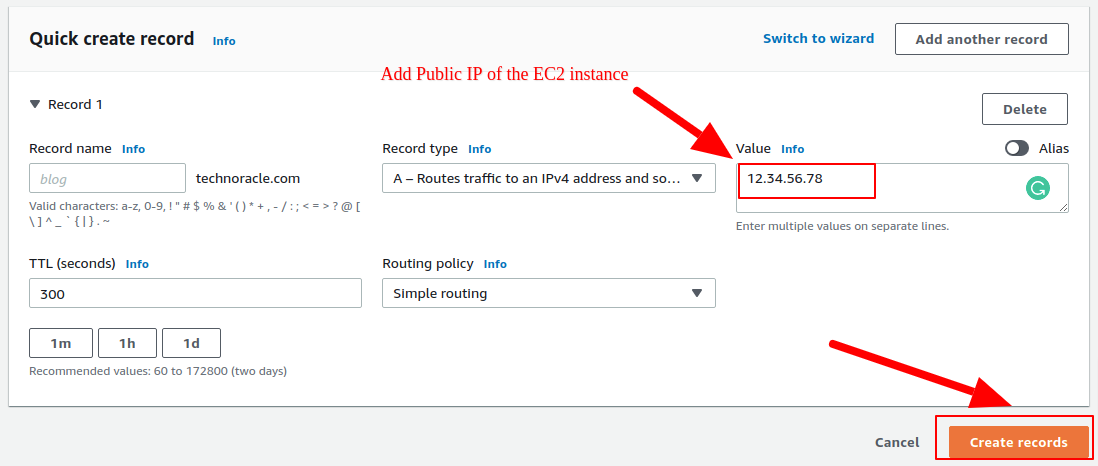
Add “CNAME” Record
Create another “CNAME” record by clicking another record. Select CNAME from the record type dropdown. Add www on the “Record name” field and add domain name without www on the “Value” field.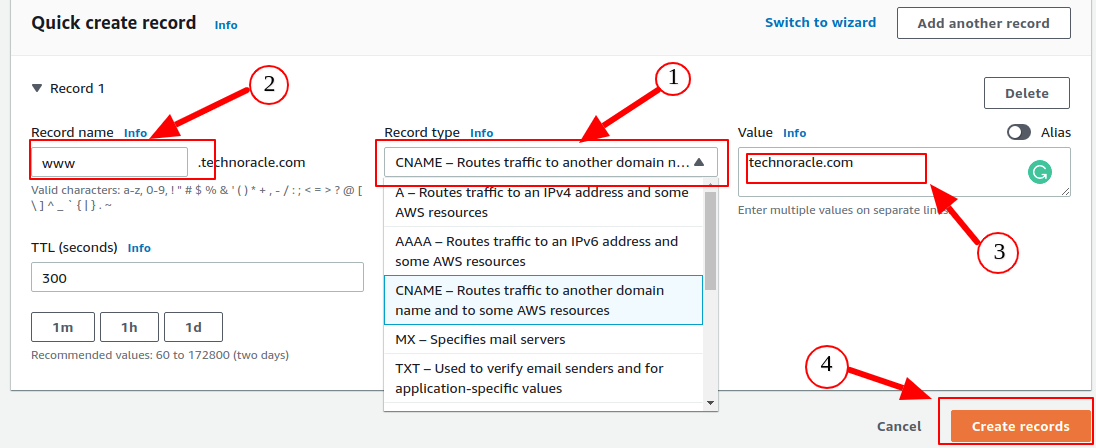
DNS Edit (Domain Name Servers)
Copy all the AWS nameservers from the NS section and change the records on the domain registrar. In my case, Godaddy is the domain registrar.
Change the NS records on Domain Registrar
Change your domain registrar NS with AWS Nameservers(NS)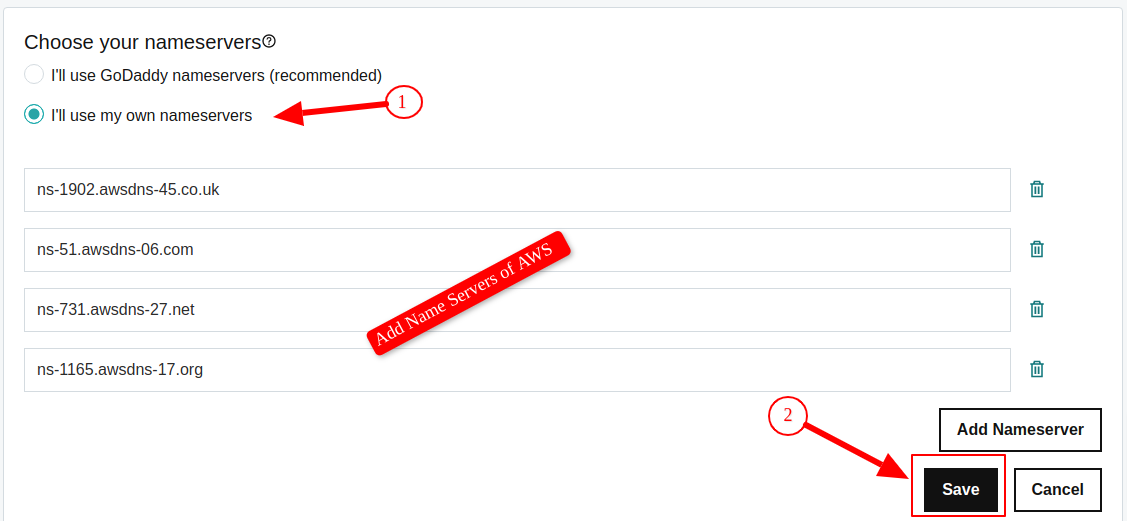
Check DNS Propagation
After adding NS(Name Servers), wait for a few minutes then check the DNS propagation status on any DNS Checker. Let’s use IntoDNS to check domain details.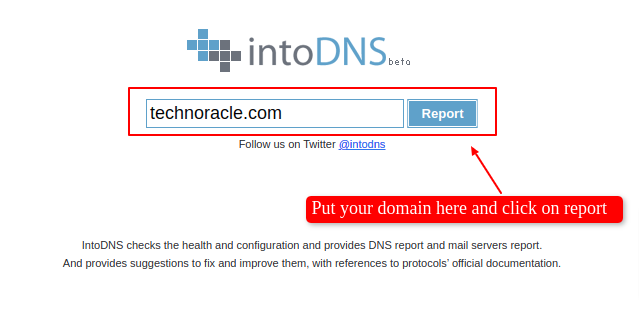
Test Settings
If the domain propagation completed, you can open the website on the browser. Sometimes domain propagations take a few hours but most of the time it takes less than 5 minutes.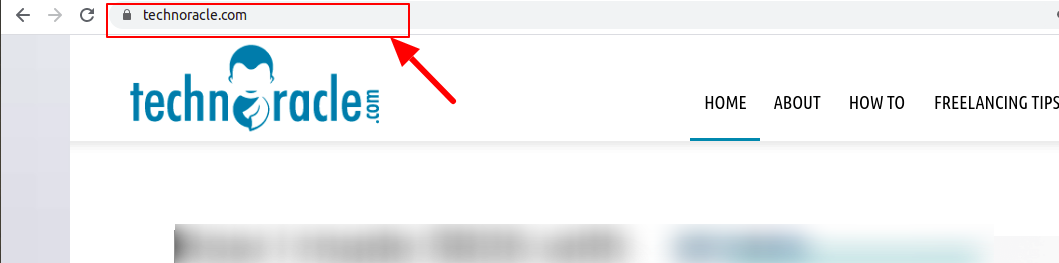
Conclusion
In this article, you have learned how to transfer or map your domain on AWS Route 53. If you have any doubt please comment below. I will answer all the comments. Share the article if you like it.