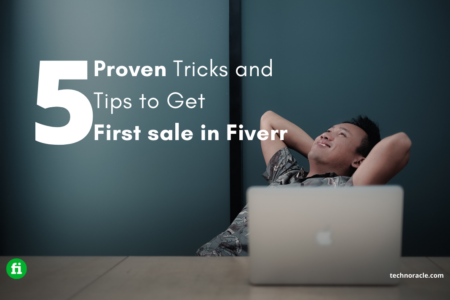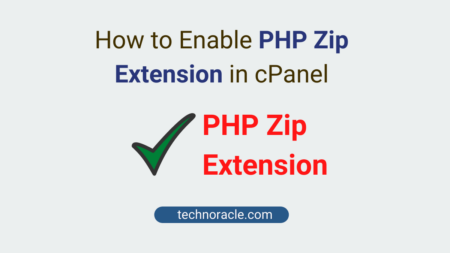Emails play a crucial role in our personal and professional lives. We rely on emails for communication, file sharing, and record-keeping. However, over time, the accumulation of emails can lead to a bloated disk usage, causing performance issues and hindering productivity. In this article, we will explore effective strategies to manage email disk usage in CPanel, ensuring a streamlined and efficient email experience.
Managing email disk usage is essential for maintaining a well-functioning email system. In CPanel, a popular web hosting control panel, email disk usage refers to the amount of storage space occupied by emails on the server. As the number of emails grows, so does the disk usage, potentially affecting server performance and causing storage limitations. By employing effective email management techniques, you can optimize disk usage, enhance email performance, and ensure smooth communication.
Understanding Email Disk Usage
Email disk usage refers to the space occupied by emails on a server’s storage system. Each email, including attachments, consumes a certain amount of disk space. As the number of emails increases, so does the overall disk usage. It is crucial to understand email disk usage to identify potential issues, optimise storage, and avoid running out of disk space.
Email disk usage refers to the space occupied by emails on a server’s storage system. Each email, including attachments, consumes a certain amount of disk space. As the number of emails increases, so does the overall disk usage. It is crucial to understand email disk usage to identify potential issues, optimize storage, and avoid running out of disk space.
Manage Email Disk Usage in CPanel [Step by Step Guide]
Step 1: Login to Cpanel. In the “Email” section, Find Email Disk Usage and click.

Step 2: On the Email Disk Usage page, in the Account list box, select an e-mail account you want to view or manage. Click manage to proceed.

Step 3: To free disk space, under Actions, click Manage.
Step 4: Under Messages to delete, select one of the following filters to use for the messages
- 1 year old or more
- 30 MB in size or more
- Previously viewed
- All messages
- Custom query
Step 5: To delete permanently, cpanel deletes specified files.
Conclusion
In this article, you have learned to manage cPanel email accounts. If you liked this simple article, please feel free to share it on your social media accounts.
Read More