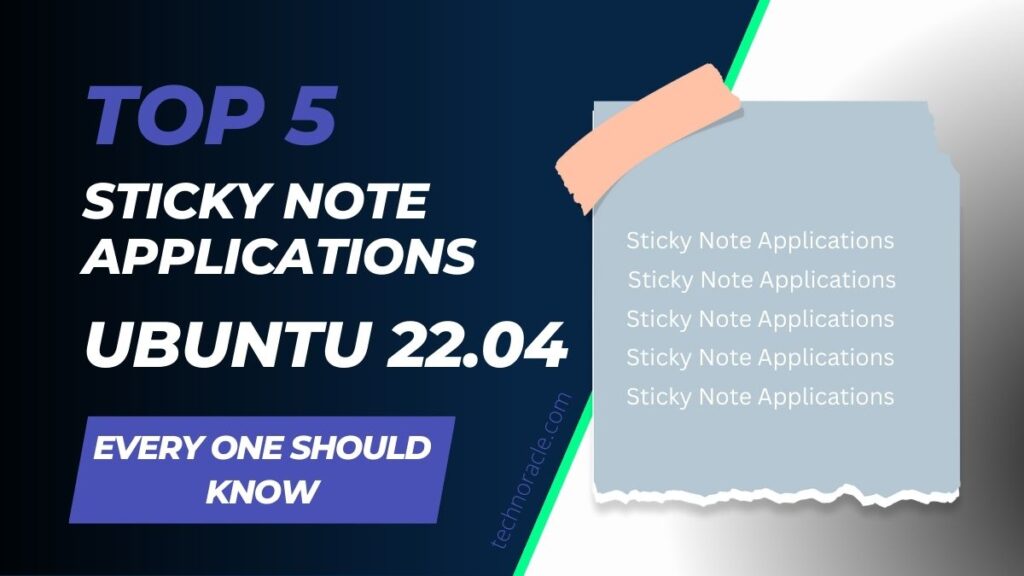One extremely easy step toward going paperless is to swap out physical sticky notes for digital ones. There are numerous sticky notes apps that you can install if you use Ubuntu. In this article, I am going to share top 5 sticky note applications for Ubuntu 22.04. Let’s read more.
Installing the sticky notes software on your Ubuntu laptop or desktop can help you transition to a paperless lifestyle by replacing physical sticky notes without having to go to a stationary store. Sticky notes alone are a little but incredibly handy item. Many people use it to keep track of their to-do list for today, their future plans, any spontaneous thoughts, and other things.
Sticky notes are frequently placed on computers, desks, and monitors to make it easier for people to check their notes. You can stick your sticky notes on the desktop of a desktop computer. All Ubuntu sticky note programs let you place newly made sticky notes on the desktop so you can quickly verify your notes by going back to the desktop. Here are 5 excellent Ubuntu apps for sticky notes.
Top 5 Sticky Note Applications for Ubuntu 22.04 (sticky notes app for ubuntu)
1. Indicator Sticky Notes
One of the top sticky note apps for Ubuntu and Linux, in general, is Indicator Sticky notes. Umang Varma used Python to create this app. I’ve used this helpful app for years up to this point. It’s quite wonderful to me because it makes it easier for me to write down the tasks I have today and to capture random ideas. You can quickly make sticky notes in Indicator Sticky notes. You can further arrange them by setting up categories to group all of the pertinent notes together. The background and text color for each category are customizable. Indicator Sticky notes is not included in Ubuntu’s repository package list.
Characteristics of Indicator Sticky Notes
- supports several windows and allows you to save each note under a distinct category
- Turn on lock mode to prevent any unintentional changes.
- The notes window for categories’ background color, font style, and color can all be changed by users.
Quick Installation Commands – Indicator Stickynotes
- Open the Terminal (Shortcut: Ctrl + Alt + T)
- Type the following command: sudo add-apt-repository ppa:umang/indicator-stickynotes
- Press Enter or Return and type in your password
- Type Y and press Enter or Return
2. KNotes
Sticky note app KNotes is a component of the KDE project. Although this application was created with the KDE desktop environment in mind, it works just as well with GNOME and Unity. Knotes offers more sophisticated features and functionalities than Indicator Stickynotes. Similar to Indicator Stickynotes, Knotes also have a yellow background as a default setting; however, you can change it to one of your preferred colours. For moving items around your desktop, this software also provides drag-and-drop functionality. As seen in the image above, there are further things you can do with your Knotes notes, like sending, printing, and setting an alarm.
KNotes Spell’s characteristics Support for the check and pronounce text functionality:
- Sticky notes are printable and emailable.
- Change the font types and background colours for the notes.
- When writing anything, the date and time are automatically inserted.
- It provides a reminder function for any sticky note.
- The notes may be searched, and they can be pinned above other windows.
3. XPad
For years, Xpad has been a well-liked sticky notes software for Ubuntu. Although it has been available for a while, this software is continuously being developed. The Xpad app’s features and capabilities are very similar to those of the two apps mentioned above. Xpad’s appearance can be completely customised as well. Similar to KNotes and Indicator Stickynotes, each note can have a unique appearance. Anywhere in the notes where you right-click will cause a pop-up menu to appear.
Three components make up Xpad’s user interface: the toolbar, text area, and title bar (which serves as window decoration) (at the bottom). This interface may seem too busy for sticky notes. Fortunately, you have the option to change it by eliminating the elements you don’t like, such as the tool bar. The Preferences menu allows you to alter the appearance of Xpad. The list of packages in the Ubuntu repository now includes Xpad.
Pros of the Xpad
The following is a list of this app’s salient features:
- support for multiple windows
- Change the background color, font family, and font color.
- Resize the notes window and move it around the PC window to instantly save the content.
- offers a separate window for precise font, background, note size, etc. customization.
Cons of the Xpad
- Few note apps include password protection, which Xpad does not, and does not accept web addresses or emails.
4. Globonote
It’s not the best option, but there’s nothing wrong with trying this sticky notes app. The sticky notes software GloboNote is cross-platform. The application can be used with Windows and macOS in addition to Linux. Because GloboNote is built in Java, a Java virtual machine is needed to run it. You must manually download and install GloboNote on your Ubuntu computer because it isn’t listed in the repository package list of Ubuntu. GloboNote is available in this bundle.
5. Pin em’up
Although it is also available for Windows, Pin ‘Em Up is another Java-based sticky notes programme that you can install on your Ubuntu computer. Pin ‘Em Up isn’t the ideal sticky notes app for Ubuntu, but it’s still worth a shot. This application is not listed in Ubuntu’s repository package list. Download it from this page. You may run Pin ‘Em Up by extracting the zip file and using the following command (be sure to enter this command from the Pin ‘Em Up folder).
Pinemup.jar: $ java -jar
Due to the fact that Pin ‘Em Up is written in Java, your computer also has to have Java installed. In terms of functionality and user interface, Pin ‘Em Up is comparable to GloboNote.
Read More: Top 5 eLearning Platforms in 2022
Conclusion
Sticky notes have become a useful tool for keeping track of events, tasks, and to-do lists. In this example, we’ve listed top 5 sticky note applications for Ubuntu 22.04, that you can run on any Ubuntu version. Although Ubuntu doesn’t come with one by default, users can use third-party software to access sticky notes’ functionalities. The best sticky note tools that can effectively complete the necessary activities have been identified after study; you can download and use any of the aforementioned apps that best fit you.