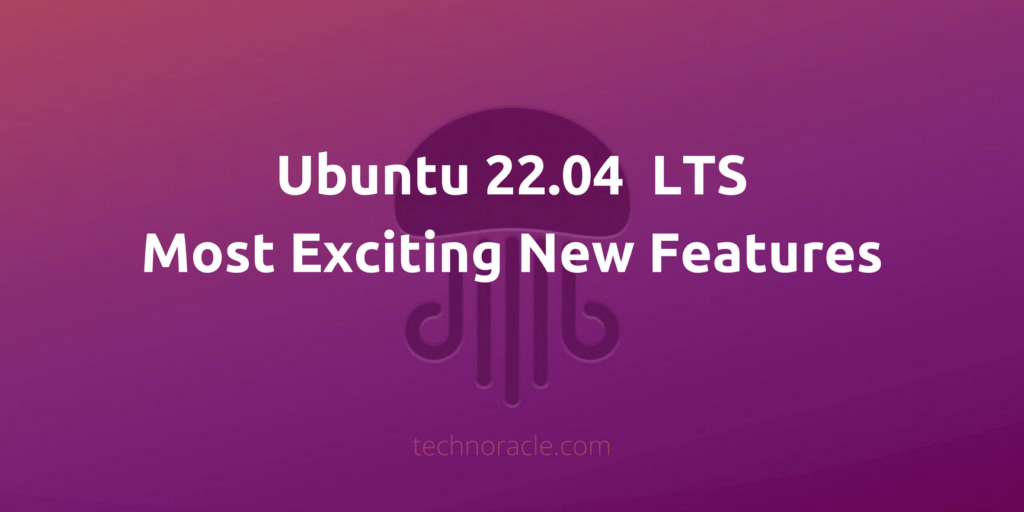This year Ubuntu has a lot more exciting features with its new release Ubuntu 22.04 LTS Jammy Jellyfish.
The LTS Ubuntu release includes a lot more changes than the 20.04 version and if you are using a 21.10 version then you may have already seen a lot of visual changes in the ubuntu than in previous years. In this article, we will discuss most exciting new features of Ubuntu 22.04 LTS.
New Ubuntu 22.04 LTS Features (Jammy Jellyfish)
Several changes have been made in the visual and backend in the new Ubuntu LTS and most of the visual changes are already coming with the GNOME 3.42 version. You will get to know all the visual changes below along with the modified backend by Ubuntu Development Team.
1. New Dock Mode
Ever since Ubuntu switched to the genome for its default desktop environment it uses a full-length Unity Style Launcher.
However, the new vanilla genome has a short launcher and Ubuntu adds a new feature where the user can change the size of the dock in the new Ubuntu 22.04 LTS.

2. Accent Color Selection
In the new Ubuntu 22.04, the user can choose their own accent color according to their choice. So as of now if you dislike the orange theme you can change the accent color and it helps to personalize your Ubuntu according to your choice that making it more customizable than before.
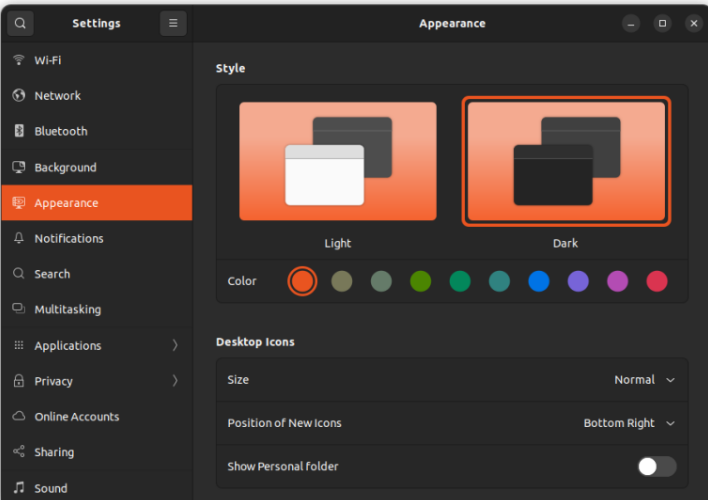
3. New screenshot and screencast tool
The revamped screenshot tool included in Ubuntu 22.04 is thanks to GNOME 42. The tool also includes an option for a screencast that helps to record desktop activities. Now with Ubuntu 22.04 LTS version, it is possible to take screenshots of a selected area, the entire screen, or the current window of an application using the new UI. The screenshot is copied to the clipboard and then saved in the Screenshots directory under the Pictures directory which will be easier for a user now.
Under Wayland, you can record screencasts by using the screencast option. This is great news. Unfortunately, there are no options to configure frame rate, output quality, etc, and observed poor video quality when recording videos.
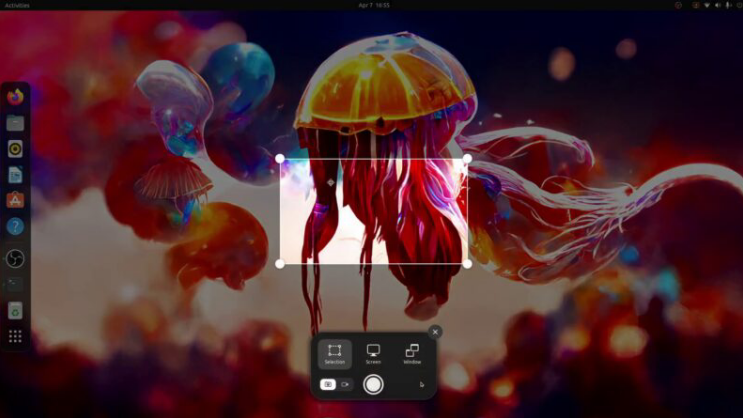
4. Global Dark Mode
The user can choose light or dark modes globally in GNOME 42. Within the “Settings” application, the setting is under “Appearance”. By setting the flag, you will indicate your preference for the future. Individual applications must take note of the setting and act accordingly. To do so, a toolkit called GTK4 has to be ported to the application. GNOME’s applications are going to be affected by that slowly.
In Ubuntu 22.04, most of all common applications are available in light mode or dark mode, but not all GNOME applications had the same settings in spite of the new update.
It’s certain cases you’ll find some apps that don’t. Even there might be some changes in the future updates that have not worked right now. But as of now, the problems can occur with the user because of the new release.
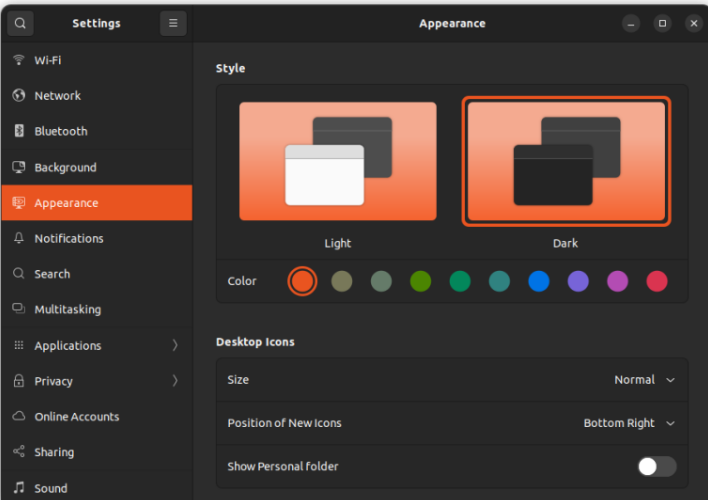
5. New Multitasking Setting
In the new 22.04 Long Term Support version, you don’t need to use GNOME Tweaks. Through the multitasking settings, you can enable several hot corners.
In that case, when the user moves the mouse to the top left corner, it will show the activities area. As well as, the user can also click the Activities option in the left corner to open the multitasking menu.
The multitasking settings can be used to disable the screen edge effect. When you are multitasking, having this setting enabled is very useful. Use half of the screen to open a PDF or website and the other half to open the IDE or terminal.
Additionally, the number of workspaces and their behavior can be controlled. Depending on whether you have multiple monitors, you can choose whether workspaces should appear on all of them or just the primary monitor.
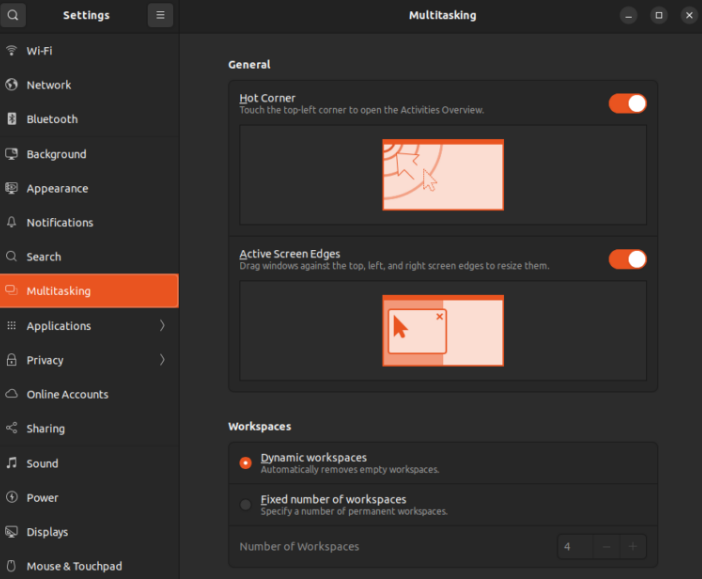
6. Expanded Raspberry Pi support
With the new release of Ubuntu’s 22.04, Raspberry Pi models will support a minimum ram of 2 GB of RAM as swap allows Ubuntu for this.
7. Grub 2.06
New versions of grub are available, which by themselves aren’t noteworthy, but some users may have problems if their computer is a dual boot system, either under Windows or under another Linux distribution.
The boot menu will not be automatically updated by Grub 2.06 if there is another operating system. There’s a simple fix for adding
$ GRUB_DISABLE_OS_PROBER=false to the /etc/default/grub file and then running
$ sudo update-grubIt will be fixed by the time Ubuntu releases, or it could just be an oversight in this case. But dual-boot will be fixed in the upcoming future by the developers, or it could just be an oversight in this case. But dual-booters should be wary until then.
8. New option to enable and disable animations
What changes? There will be a way to make the user interface more fluid while minimizing or maximizing application windows by the user, For now, the user has to go to the activity overview area or minimize or maximize application windows. If you ever noticed it then try disabling it to see how it affects you. If you disable animation, your performance may improve slightly. But primarily it will be for those who can’t handle such animation effects and that’s why the developers have made it under the accessibility settings.
Closing Thoughts
Despite the only two years that have passed between Ubuntu 22.04 and the last LTS release, many improvements have been made. Ubuntu 22.04 is unmistakably different on the surface, although most of the changes occur under the hood. During this article, I discussed some of the most important changes in Jammy Jellyfish, as well as Ubuntu’s release schedule. The new version of Ubuntu is a great improvement, and we’re looking forward to seeing it adopted widely.