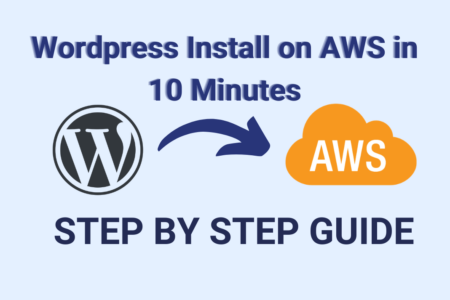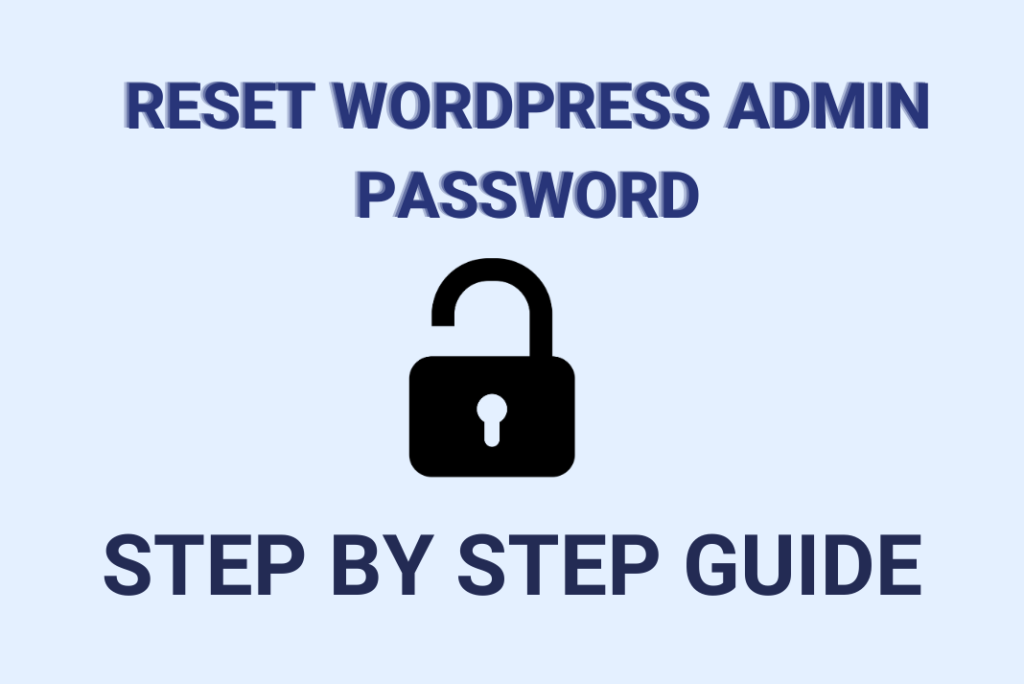
How to Reset WordPress Admin Password
If you forgot or lost your WordPress admin password, you can’t access your website admin panel. In this tutorial, I will show you different methods to reset wordpress admin password.
So let’s dive in
Reset Password from WordPress Admin Login Page
- Go to the WordPress Admin Login link (wpadminlogin.com/wp-admin)
- Click on Lost your Password? at the bottom
- Filled up the Username and E-mail of your WordPress admin user, now click on Get New Password.
- Now, you should receive a password reset link on your email.
- By clicking reset link, you can set your new admin login password.
Sometimes, if your webserver is not configured correctly, or your php_mailer function disabled, this method will not work.
Password Reset from Cpanel phpMyadmin
- Login to Cpanel
- Under the Database section, select phpMyAdmin

- Now click on the database of the website, if you are not sure in which database you have to click, check the wp-config.php file and then select the database.

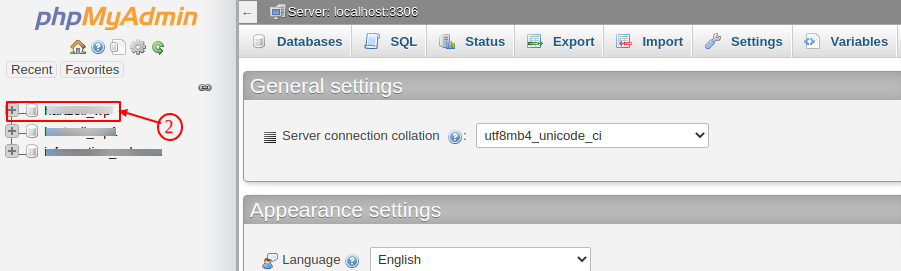
- Click on the wp_users table.

- Edit the wp_users table

- Now change the table user_pass to MD5 and input your new password. Finally click on Go.


- You new admin password is set. Now you can login with new password.
Password Reset using function.php modify
- Login to the server through FTP client and modify the active theme’s function.php
- Edit the file and add the following code to it, right at the beginning, after the first <?php
wp_set_password( 'password', 1 );

- Enter your password and 1 is the user. Upload the modified functions.php file again and check
- Once you are able to login, re-edit the function file to remove the line you added.



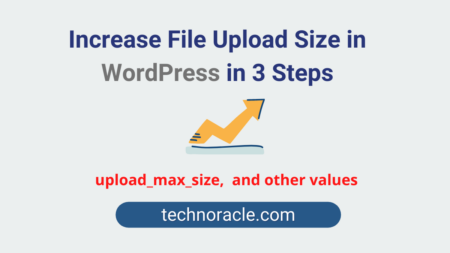
![Migrate WordPress Site to AWS in 2023 [Step by Step Guide] Migrate WordPress Site to AWS](https://technoracle.com/wp-content/uploads/2021/04/wordpressToAWS-450x300.png)