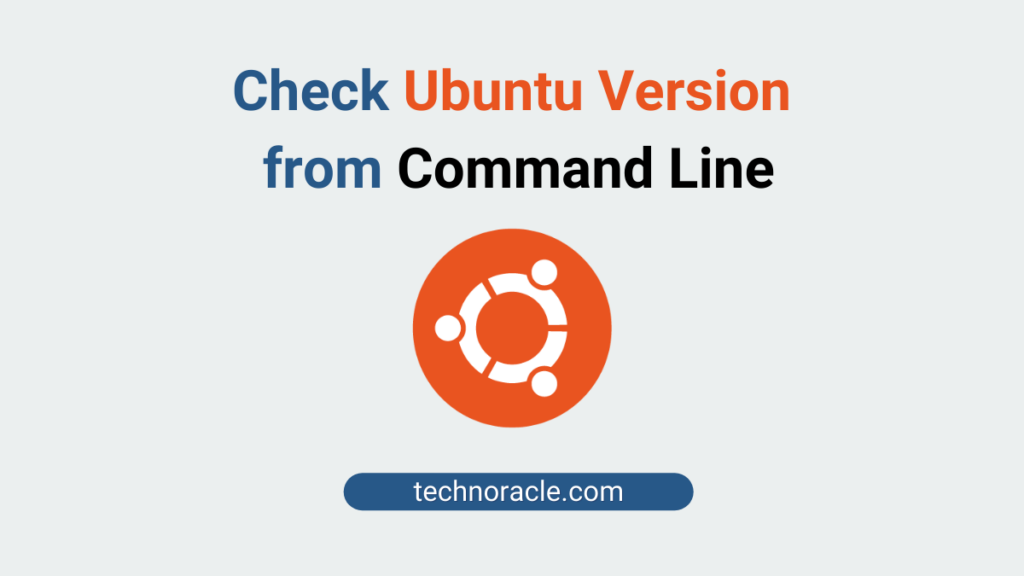Ubuntu is a free, open-source Linux-based operating system. You can easily find the Ubuntu version from the command line or the graphical interface. To find compatible versions for a software or to download ubuntu packages you must know the correct version. Moreover, it is very important to know the Ubuntu version for any kind of troubleshooting with accurate versions. In this article, I will explain how to check Ubuntu version. So, let’s get started.
How to Check Ubuntu Version
Open terminal from the ubuntu applications or with keyboard shortcut Ctrl+Alt+T.
From Command Line or Terminal
Run following command to check the Ubuntu OS version.
$ lsb_release -aOutput:
No LSB modules are available.
Distributor ID: Ubuntu
Description: Ubuntu 18.04.5 LTS
Release: 18.04
Codename: bionicAnother way to check Ubuntu version from terminal by displaying /etc/issue using cat command.
$ cat /etc/issueThe output on terminal.
Output
Ubuntu 18.04.5 LTS \n \lFrom Gnome Desktop
Ubuntu 18.04 comes with Gnome desktop environment. To check the Ubuntu version follow below steps.
Navigate to setting on the desktop or search setting on the search explorer.

In the setting window, go to details to check Ubuntu version.

Conclusion
In this tutorial, you have learned to check the Ubuntu version from the command line and as well as from Desktop Linux. If you have any doubts feel free to contact me, I will definitely try to help you. Also, you can join our elite Facebook group to get direct help from me. If you like this tutorial, please share this article on your social media handle.