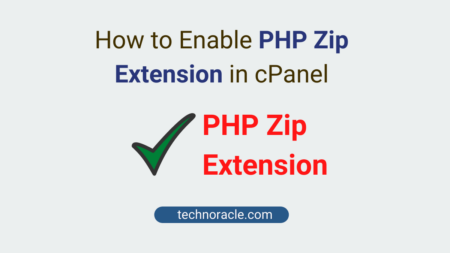Moodle is the world’s most popular learning management system. Moodle is a single robust, secure and integrated system to create personalized learning environments. You can host Moodle on your own server or you can subscribe to their partner’s hosting provider. In this tutorial, I am going to share how to install Moodle on cPanel. So, let’s get started.
Moodle Installation Steps
To install Moodle on cPanel is pretty easy task. Let’s discuss installation process step-by-step.
Step 1: Login to cPanel
First, login to cPanel and go to Software section and click on Application Installer.

Step 2: Install Moodle from Software Installer
Now, in installer screen click on Application browser and look for Moodle under content management applications.

Click on Moodle, a installation page will appear. Now, again click on install this application

When you click on the install this application, you will be asked to choose the domain.

Scroll down the page, you will find auto generated user id and password for the moodle login, you can change password here.

After changing user id and password, click on install to continue.

Moodle installation is successful.
Read more: How to Install Moodle on Ubuntu 20.04
Conclusion
In this tutorial, you have learned to install Moodle on cPanel. If you have any doubts feel free to contact me, I will definitely try to help you. Also, you can join our elite Facebook group to get direct help from me. If you like this tutorial, please share this article on your social media handle.