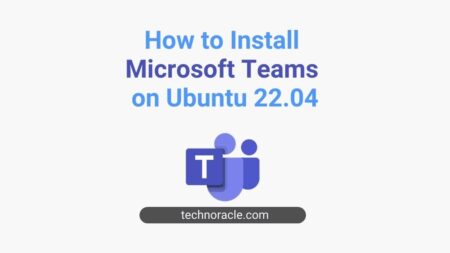PyCharm is a widely used IDE among Python developers. It comes in three editions – PyCharm community edition, PyCharm Edu edition, and PyCharm professional edition. PyCharm community edition and PyCharm Edu edition are free and mostly used by python learners on the other hand PyCharm professional is a paid version, but you can test it for 30 days trial evaluation. In this tutorial, I am going to share how to install PyCharm on Ubuntu 20.04. So let’s get started.
Prerequisites
- Minimum 4 GB of free RAM
- Any modern CPU.
- Disk space minimum 2.5 GB.
- Logged in to Ubuntu as a user with sudo privilege.
How to Install PyCharm on Ubuntu
You can install any edition of PyCharm. Let’s install PyCharm community edition.
Step 1: PyCharm Community Edition Install
You can install PyCharm community edition from snap craft using following command.
$ sudo snap install pycharm-community --classicOn successful installation, you will get below output
snap "pycharm-community" is installed, see 'snap help refresh'Step 2: Launch PyCharm from the Application Launcher
After installation completed, search PyCharm on the applications by pressing windows key.

Now click on the launcher icon to launch the PyCharm application. After opening the application first you will get you will get an agreement window.
After installation completed, you can create a project now.

Step 3: Conclusion
In this short tutorial, you have learned how to install PyCharm on Ubuntu 20.04. If you have any doubts feel free to contact me, I will definitely try to help you. Also, you can join our elite Facebook group to get direct help from me. If you like this tutorial, please share this article on your social media handle.



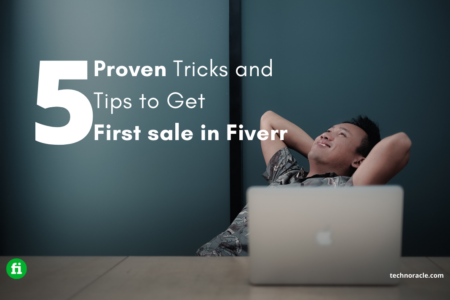
![How to Install PHP on Ubuntu 22.04 [Simple Guide] Install PHP on Ubuntu 22.04](https://technoracle.com/wp-content/uploads/2023/04/install-PHP-on-Ubuntu-22.04_result-450x253.webp)