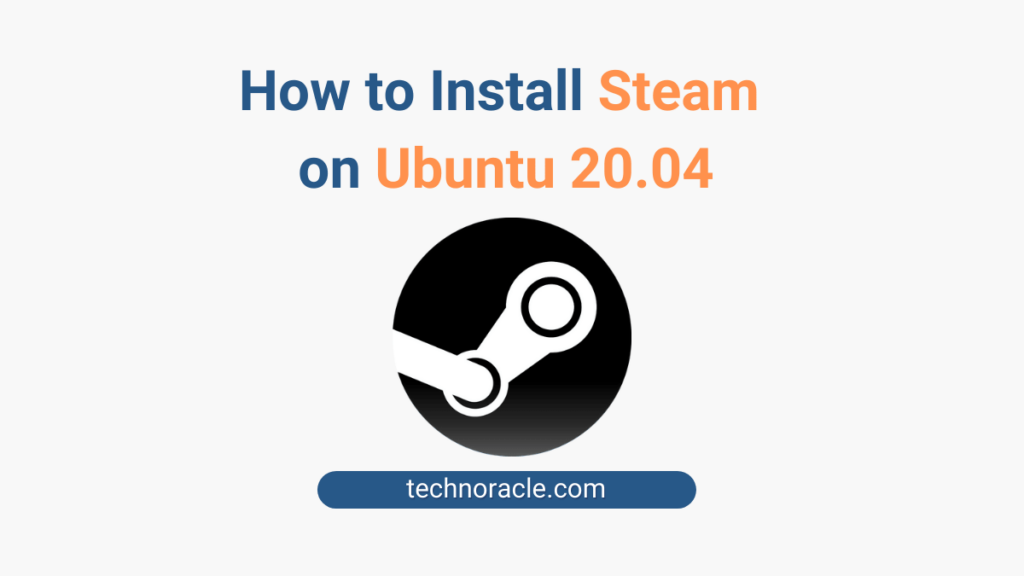Steam is a cross-platform gaming platform for playing games, discussion, creation. In steam, you can access more than 30000 games. It has a huge community for gamers, you can create groups, and chat during gaming. You can access steam from Android and IOS devices also. One most important feature you can broadcast your game by sharing it on social media. In this tutorial, I am going to install Steam on ubuntu 20.04. So let’s get started.
Prerequisites:
Ubuntu 20.04 with sudo privileges.
How to Install Steam on Ubuntu 20.04
You can install Steam in two way-
- Install Steam from Ubuntu Package Manager.
- Install Steam from of Official Package(.deb)
Let’s discuss the methods step-by-step.
1. Install Steam from Ubuntu Package Manager
Step 1: Enable multiverse Ubuntu repository.
Enable Ubuntu multiverse repository to download the software that not fulfilled Ubuntu policies. Use following command to enable multiverse-repositories.
$ sudo add-apt-repository multiverse
$ sudo apt updateOutput should look like-
‘multiverse‘ distribution component enabled for all sources.
If multiverse was already enabled before, on running the above command, it will show –
'multiverse' distribution component is already enabled for all sources.
Step 2: Install Steam Package from Command Line
After enabling multiverse, you can install Steam by following command.
$ sudo apt install steamHurray, you have successfully installed Steam on Ubuntu 20.04.
Step 3: Launch Steam from the Application Launcher
On successful installation, you can launch the Steam from the application launcher by pressing windows key on the keyboard.
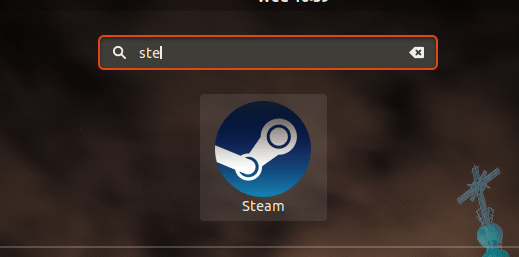
After launching the steam, it will download it’s latest updates.
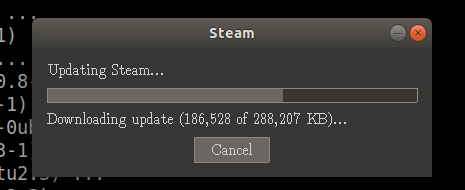
When update installation finish, you can login to your steam account or create a new account.
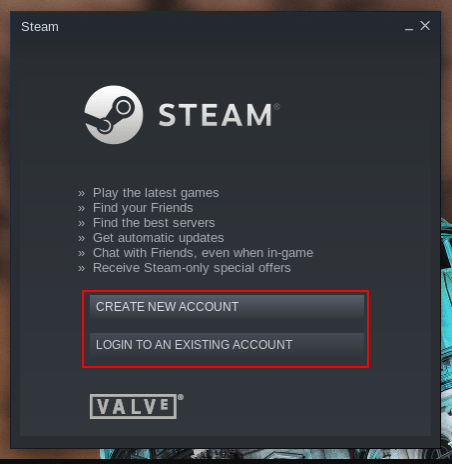
2. Install Steam from of Official Package(.deb file)
Step 1: Download Steam from Official Site
Download the Steam package (.deb file) from official website.
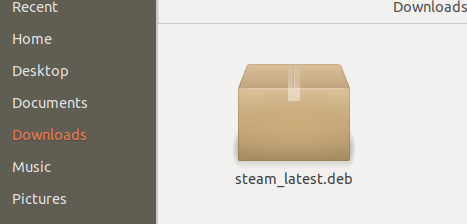
Step 2: Install the Package via Ubuntu Software Center
When you double click on the downloaded steam package (.deb) file, it will open Ubuntu Software Center.
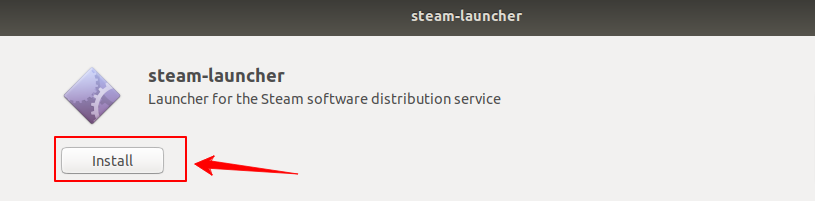
Now, click on install and continue the process. After installation completed, you can check the Steam from the application launcher.
Conclusion
In this tutorial, you have learned to install Steam on ubuntu 20.04. If you have any doubts feel free to contact me, I will definitely try to help you. Also, you can join our elite Facebook group to get direct help from me. If you like this tutorial, please share this article on your social media handle.