BigBlueButton(BBB) is an open-source, feature-rich virtual classroom or web conferencing system. We can easily integrate BBB with WordPress LMS(Learning Management System) and Moodle. It has a variety of features starting from audio, video, whiteboard presentation, a complete online teaching solution. BigBlueButton, in short BBB supports more than 25 languages. It is completely Linux-based software. In this article, we will check the most efficient way to install BigBlueButton on Ubuntu 18.04 LTS. Along with the client interface called Greenlight.
How to Install BigBlueButton
To install BBB(BigBlueButton), first your need to prepare your server for the installation. The minimum server requirement for the installation of BigBlueButton.
Server Requirement
The minimum server requirements for installing BigBlueButton 2.2 are
- Ubuntu 18.04 64-bit OS running Linux kernel 4.x
- 4GB RAM, but for the production server, it should be 8GB or 16GB
- 4 CPU cores minimum, 8 CPU cores are better for flawless sessions.
- More than 500 GB of free disk space for recordings
- The TCP (80 and 443) and UDP (16384–32768) ports should be accessible.
- High bandwidth or at least 250 Mbits/sec bandwidth (Symmetrical)
- A fully qualified domain name with SSL installed (Preferred)
Pre-Installation Steps
Now, we have our Ubuntu Server ready for installation, you can install BBB on your Local machine also, but please make sure all the server requirements must be fulfilled. Map the domain name to the server IP and setup SSL.
Install BigBlueButton on Ubuntu 18.04
There are multiple ways to install BigBlueButton, but we are going to follow the simplest way, which is “Installation from the script”, I personally found this method is super easy. Let’s dive in then.
Step 1: In this step, we will download the installer script from the BBB repository. This script contains all the steps and commands which makes the installation process super easy. Download the installer script by running the following command.
$ curl https://ubuntu.bigbluebutton.org/bbb-install.sh -o bbb-install.shThe above command will download the latest version of bbb-install.sh script, -o option tells curl to save the file.
Step 2: Now make the file executable by running the following command.
$ chmod 755 bbb-install.shStep 3: Before running the following command, change the user to root with sudo -i command
# /home/ubuntu/bbb-install.sh -v bionic-23 -s technoraclebbb.domain -e your@email -w -g-g specifies Greenlight installation with BigBlueButton.
If your server has apache installed, then you will need to uninstall apache2 with all the apache modules. To uninstall apache, run the following commands.
# sudo apt remove apache2
# sudo apt autoremoveThe installation will take 30 min or more depending upon various factors. Once the installation is finished, browse the URL on the browser. In our case, https://technoraclebbb.domain/.
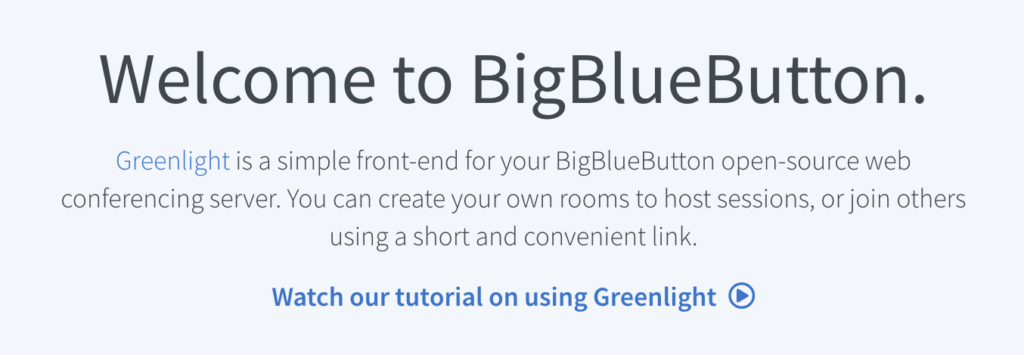
Step 4: Now we need to create an admin user using the following command.
# docker exec greenlight-v2 bundle exec rake admin:createThis command will create an admin account with the default user and password.
root@localhost:~# cd greenlight/
root@localhost:~/greenlight# docker exec greenlight-v2 bundle exec rake admin:create
Account successfully created.
Email: [email protected]
Password: administrator
Role: admin
PLEASE CHANGE YOUR PASSWORD IMMEDIATELYStep 5: Login to admin panel using default user and password, first change your admin user credentials.
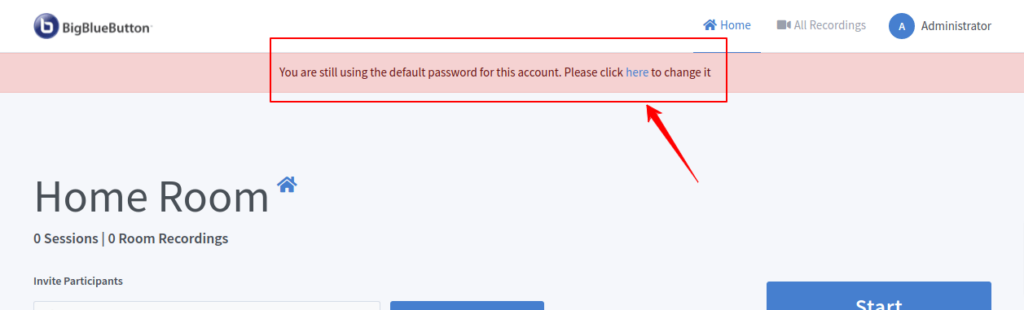
Read More: How to Install BigBlueButton on Ubuntu 20.04 Easily
Conclusion
Now you have learned to install BigBlueButton on Ubuntu. If you want a quick installation, you can contact us for the installation. Launch the BigBlueButton server to start video classes for the students, host office meeting. On next article, we will cover basic customization such as logo change, footer text change, welcome message change on BigBlueButton.



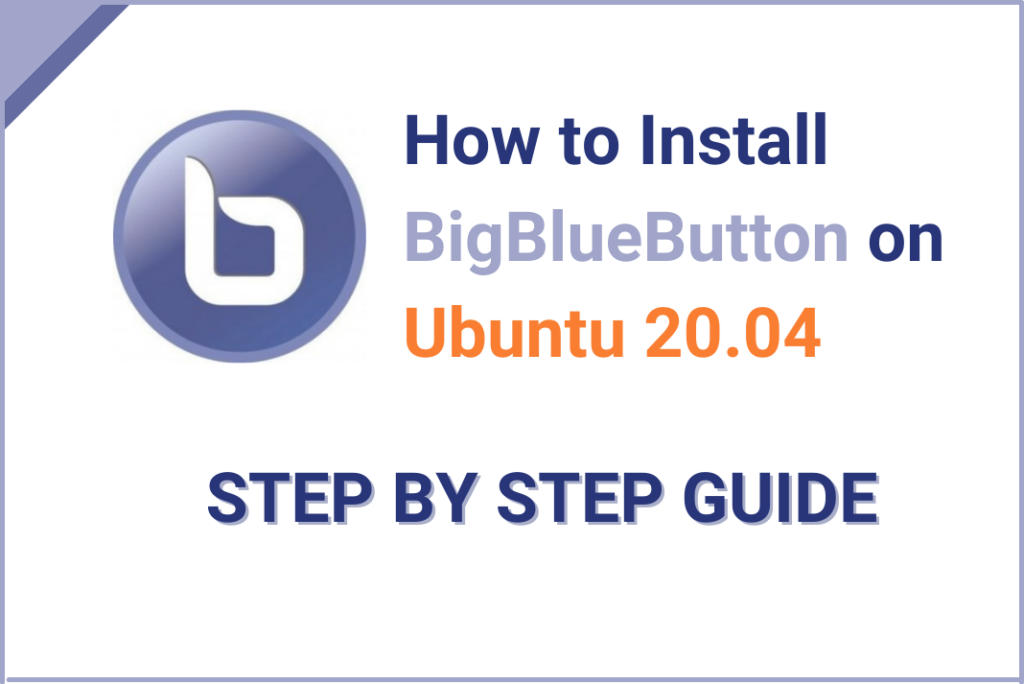



5 Comments
This does not work on 20.04. xenial is 16, bionic with 18.04 works.
Yes, I updated the article. Thanks for the comment.
Please provide link for installation on Ubuntu 20.04.2
Till now, BBB has not released any updates for Ubuntu 20.04
Since there is no update for Ubuntu 20.04
Then why your post have a pic saids “How to Install BigBlueButton on Ubuntu 20.04” ??