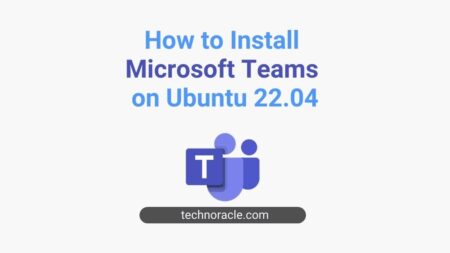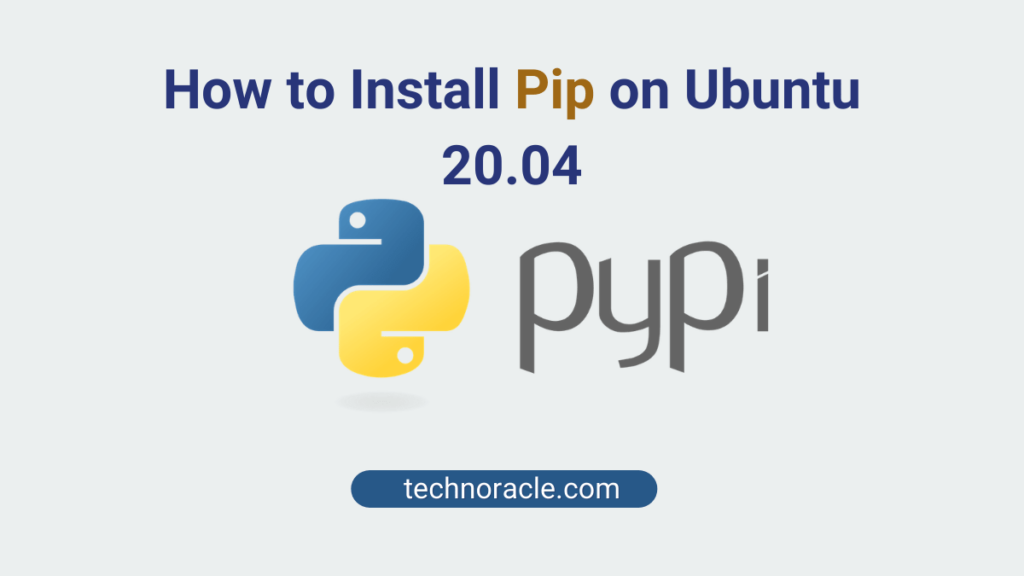
Pip is the Python packages installer. You can use pip to install packages from the Python Package Index(PPI). In this tutorial, I am going to explain step by step guide to install pip on Ubuntu 20.04.
So let’s get started.
Pip Installation on Ubuntu 20.04
1. Precheck
By default, Python3 comes with Ubuntu 20.04. Before installing pip, make sure that the Python is already installed. If not installed, check how to install Python3 on Ubuntu.
To check the Python version use following command.
$ python3 -V
Output
Python 3.8.5Python3 is already installed on the system.
2. Pip installation on Ubuntu 20.04 using apt
To install the Pip3 on Ubuntu, use following command:
$ sudo apt install python3-pipAfter installation completed, check the installation by following command:
$ pip3 --version
Output should look like
pip 20.0.2 from /usr/lib/python3/dist-packages/pip (python 3.8)Hurray, you have successfully installed Pip3.
3. How to use Pip with basic commands example
Let’s discuss how to use pip with basic commands.
3.1 Install a package with pip
There are two ways to install pip packages. You can either install it for the currently logged in user or you can install system wide.
$ pip3 install --user python_package_nameIf you remove the –user option, the package will be installed system wide and it will be available for all the users. You will need sudo access in this case.
$ sudo pip3 install python_package_name3.2 Search for packages using pip
To search packages in the Python Package Index, use following command.
$ pip3 search search_string3.3 How to remove packages installed via Pip
To remove the packages using pip, use following command.
$ pip3 uninstall installed_package_nameConclusion
In this article, you have learned to install Pip on Ubuntu. Follow this article thoroughly to install quickly. If you have any doubts feel free to contact me, I will definitely try to help you. Also, you can join our elite Facebook group to get direct help from me. If you like this tutorial, please share this article on your social media handle.



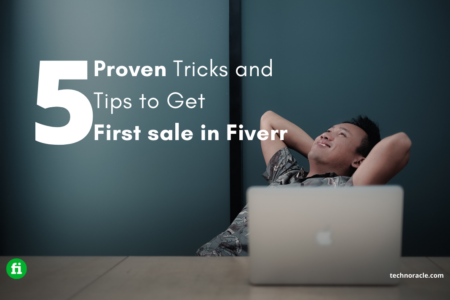
![How to Install PHP on Ubuntu 22.04 [Simple Guide] Install PHP on Ubuntu 22.04](https://technoracle.com/wp-content/uploads/2023/04/install-PHP-on-Ubuntu-22.04_result-450x253.webp)