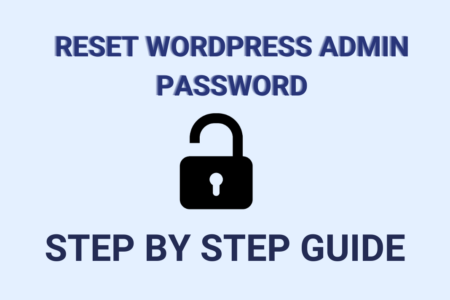Bitnami makes it easy to get your favorite open source software up and running on any platform. You can easily host your WordPress website or any other website such as Prestashop, Magento, Joomla with a single click from AWS, Google Cloud, and other cloud services providers. In this article, I will explain how to manage Bitnami services such as Bitnami restart Apache, MySQL, and other services, also I will explain, how we can check server logs in the Bitnami stack.
So let’s get started.
Important Bitnami Commands
Every Bitnami stack has a control script that helps you to stop, start and restart services. Let’s discuss one by one in a tabular format.
| Commands | Purpose |
| sudo /opt/bitnami/ctlscript.sh status | To obtain the status of a services. |
| sudo /opt/bitnami/ctlscript.sh start | To start all the services such as Apache, MySQL, etc. |
| sudo /opt/bitnami/ctlscript.sh stop | To stop all the services. |
| sudo /opt/bitnami/ctlscript.sh start apache | To start Apache server. |
| sudo /opt/bitnami/ctlscript.sh restart apache | To bitnami restart Apache |
Remove Bitnami Banner from the WordPress Website
To remove the Bitnami banner from WordPress, log in to the Bitnami server using SSH. After logging in, run the following command to remove the Bitnami banner. Check here for details, how to remove the Bitnami banner.
$ sudo /opt/bitnami/apps/APPNAME/bnconfig --disable_banner 1Check Server Error Logs in Bitnami Instance
To debug Apache error, you need to check the server access logs and error logs thoroughly. You can find Bitnami server error logs and access logs at the following location.
Bitnami Access Logs Location
The access log file is used to track client requests. When a client send a requests to the server, Apache records several parameters associated with the request in this file, such as: the IP address of the client, the document requested, the HTTP status code, and the current time. The location of the access log is following
$ /opt/bitnami/apache2/logs/access_logBitnami Error Logs Location
The error log file is used to record error messages, startup messages, and any other significant events in the life cycle of the server. The location of the error log in Bitnami is following
$ /opt/bitnami/apache2/logs/error_logConclusion
In this article, I have explained how to manage Bitnami services such as bitnami restart Apache, bitnami start MySQL, etc. If you have any doubt, feel free to comment on this post. Also, you can join our elite Facebook group to get direct help from me. If you like this article, please share this article on your social media handle.



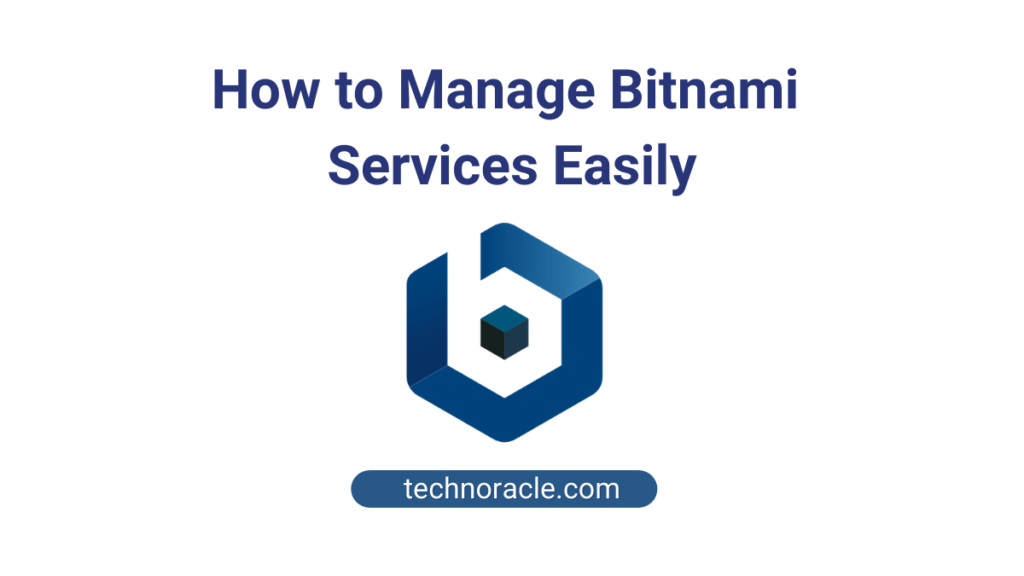
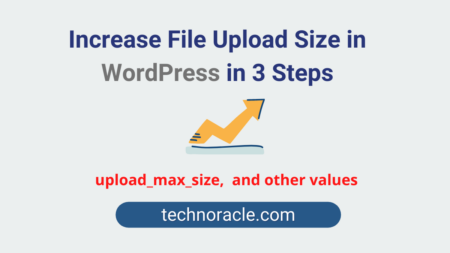
![Migrate WordPress Site to AWS in 2023 [Step by Step Guide] Migrate WordPress Site to AWS](https://technoracle.com/wp-content/uploads/2021/04/wordpressToAWS-450x300.png)