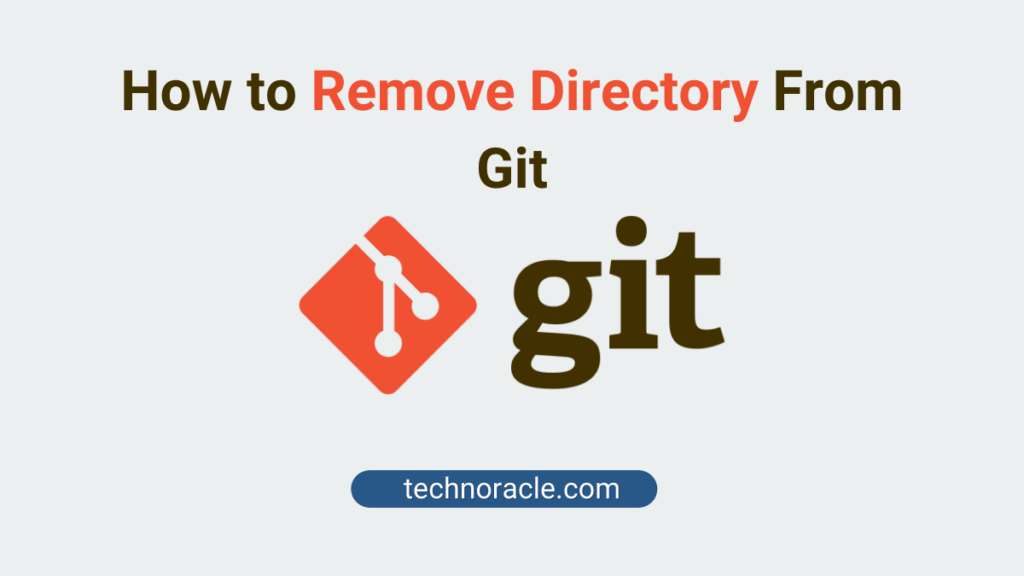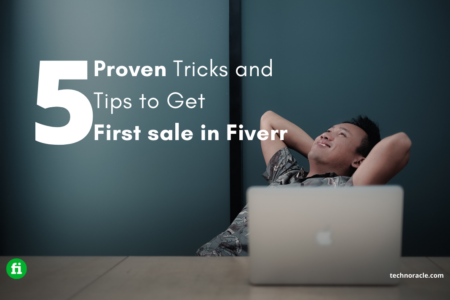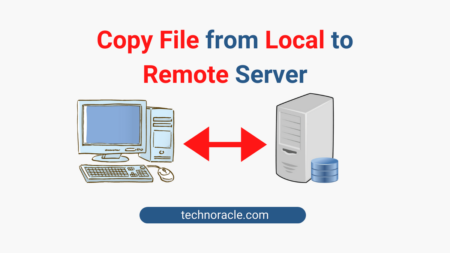Git is a version control distributed system, we use git for managing our code in the simplest way. In this article, I have explained how to remove directory from Git using some commands.
How to Remove Directory From Git
Step 1: Navigate to Local Directory
In the command line navigate to local directory where Git already initialised.
$ cd git_directory //Navigate to the directory
Step 2: Select the Directory to Remove from Git
Now, select the sub directory from the directory to remove from Git. To do that run following command.
$ git rm -r sub_directory_1This will delete the directory from the current directory.
Step 3: Git Commit and Push the Changes
Commit the changes with nice git commit message and finally push the code to the Git remote repository.
$ git commit . -m "Remove duplicated directory"
$ git push origin <your-git-branch> (typically 'master', but not always)Important Git Commands
- git init
- git clone
- git branch
- git checkout
- git add
- git commit
- git pull
- git push
- git diff
- git status
- git merge
Conclusion
In this short tutorial, you have learned to remove directory from Git. Follow the steps to delete the directory. If you have any doubt, please comment below. I will definitely reply to all your queries.