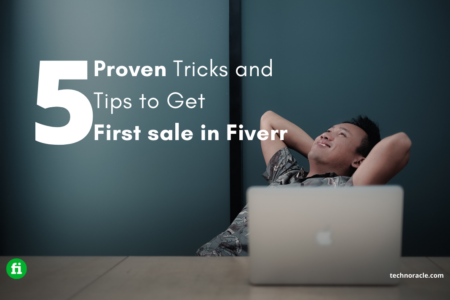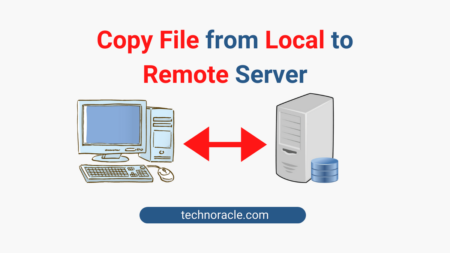You’re likely to forget your instant messenger or email notifications and get bombarded with pings while running meetings via screen sharing. You might have accidentally shown your desktop to others before you could get into the information you were looking for. No matter what your mistake was, you will never make it again. Let’s look at 6 Screen Sharing Mistakes while sharing your screen.
Screen sharing can have its pitfalls, but they are worth it if you manage them well. Screen sharing lets everyone see the same thing simultaneously so that you can collaborate and capture group edits in real-time. Screen sharing is visually powerful, and most people can see the same thing simultaneously, which helps your audience better understand the process, instructions, product features, and artwork.
Screen Sharing Mistakes – Checklist
Confidential Information
Screen sharing mistakes no one – It is easiest to share confidential information by having a document open before joining the session. It may have been minimized, and you forgot about closing it. However, if you click on the Excel or Word tab to open a discussion document, it will be available for everyone to see. Always close any documents you don’t need before joining a screen-sharing session.
Personal Tools
Screen sharing mistakes no 2 – It cannot be easy to separate your personal and professional lives in today’s connected world. It cannot be very comfortable to share personal information with colleagues. An example of this would be photos from the family or a Facebook page that is open to all.
Personal documents should be kept on personal devices. If you have to work on your personal device, ensure your information isn’t visible on the screen before you begin a screen-sharing session.
Instant Messenger Notifications
Screen sharing mistakes 3 – Instant messengers keep you in touch with your friends and are easier than emails and calls. These programs are usually always available. You will likely get messages while you are engaged in a conversation. You can turn off notifications before your meeting or close all chat programs before you start screen sharing.
Your favorite music
Screen sharing mistakes no 4 – It is possible to listen to music while working, especially if your work is remote or at home. If you’re trying to share your screen, it can cause problems. If the player is restarted by mistake, it can cause a lot of irritation and disrupt the meeting. Before starting your meeting, ensure that your iTunes and other music apps are turned off.
E-mails
Screen sharing mistakes no 5 – Microsoft Outlook is one of many e-mail programs that display a banner message after receiving an email. The banner will be visible to everyone if you share your screen. If possible, disable these notifications. However, if you’re unsure how to do this, close your email program during the meeting.
After the meeting, leave screen-sharing software open
Screen sharing mistakes no 6 -Screen sharing programs can hide your desktop background and have an active icon. However, it’s possible to forget about closing the meeting after you’re done.
If this happens, and your screen is active, or you are the host, then whatever you say or do may be broadcast. Be sure to shut down the program before making an unwise comment.
Read More: How to Install Microsoft Teams on Ubuntu 22.04 Easily
Conclusion
Screen sharing technology can engage teams, communicate better, and foster collaboration. The benefits far outweigh any risks. Keep your meetings organized and professional. The software will make your meetings more productive.
FAQs
Screen sharing: What are the potential risks?
A messy desktop could be a sign that you are a chaotic person when sharing it with others. Because the names of your files are visible, they can reveal the names and projects of clients or other people you work with.
How can I tell if my screen has been shared?
A Screen Broadcast icon will be displayed in the notification bar at the top of your Android screen. This indicates that screen sharing is underway. At the bottom of your screen, you will find meeting controls that allow screen sharing.
Is it possible to screen-mirror my phone from another location without my awareness?
Yes, your smartphone’s camera can be used to spy on you. You can spy on someone using their smartphone camera with several online applications.
What happens when you screen-share?
Screen sharing allows someone to share their screen remotely with another person. Other users can view the screen and the real-time activity of those sharing their screen. This feature is helpful in situations where people need to present virtual presentations or participate in online meetings.